Creating Bootable Installation Media
Download Ubuntu 22.10
In this section we will be using balenaEtcher to create a bootable USB flash drive.
-
Open your web browser and navigate to (or click on) the following URL to begin the download process for Ubuntu 22.10.
https://old-releases.ubuntu.com/releases/kinetic/ubuntu-22.10-desktop-amd64.iso
The file is approximately 3.8 GB in size and will take some time to complete the download. When the download is complete you will see the following file in Download’s folder.
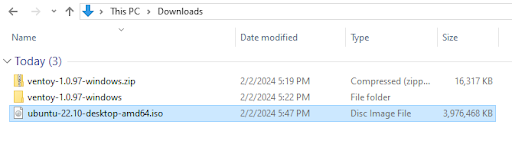
-
Download balenaEtcher and install it.
-
Insert your USB thumbdrive.
-
Open balenaEtcher, then select the Ubuntu ISO image as the image.
-
Select your USB drive, then click the flash button.
-
Congratulations! You now have a bootable drive with Ubuntu 22.10. Let’s jump to the next section and install it.