Mode Switcher
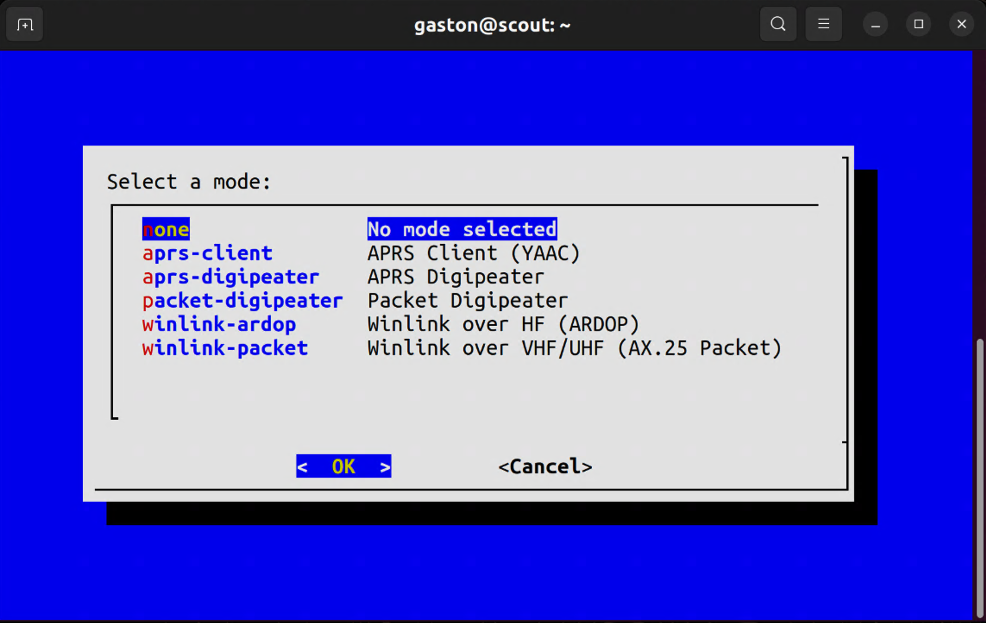
The EmComm Tools Community plug-and-play system relies heavily on performing a number of activities behind the scenes whenever the operator decides to switch operating modes. It takes a very heavy-handed approach to reset the system to a clean state after each mode change.
It performs the following high-level tasks behind the scenes:
- Stops all EmComm Tools services (systemd
et-*services) - Checks that a valid callsign is set.
- Checks that a radio has been selected.
- Checks that a radio is plugged in.
- Rewrites the configuration for the mode being started. In most cases, this is the callsign and detected audio device.
- Starts the prerequisite services such as the modem or TNC.
- Starts the application for the given mode.
Only one mode can be used at a time. EmComm Tools Community does not support multiple radio applications (i.e. modes) running at the same time. If you need to switch from JS8Call to Fldigi, close JS8Call first.
JS8Call
While JS8Call is not listed under et-mode, it is in fact a mode. Simply click on the JS8Call icon in the upper-left hand screen to launch it. It will kill any other modes that are currently running.
The following configuration is updated every time JS8Call is started.
- Callsign
- Grid
- Sound card input/output
All other settings set by the user are preserved across application startups.
If you need to operate with a suffix (i.e. CALLSIGN/P) you must change it after JS8Call starts up.
Fldigi
Like JS8Call, Fldigi is not listed under et-mode, but it is another plug-and-play mode. Simply click on the Fldigi icon in the upper-left hand screen to launch it. It will kill any other modes that are currently running.
The following configuration is updated every time Fldigi is started.
- Callsign
- Grid
- Sound card input/output
The flmsg and flamp applications are scheduled to be included ETC R6.
APRS Client (YAAC)
Starts a 1200 baud packet TNC (direwolf) and an APRS client called YAAC (Yet Another APRS Client). If a supported GPS is plugged in prior to starting this mode, then GPS will automatically work with this application.
BBS Client (Paracon)
Starts a 1200 baud packet TNC (direwolf) and a radio terminal program called Paracon. This is usually used to connect to a packet node or BBS.
BBS Client (QtTermTCP)
Starts the radio terminal program QtTermTCP. This radio terminal offers more features compared to Paracon such as file downloads/uploads with YAPP as well as an integration with VARA if the optional WINE and VARA applications are installed using the directions found under ~/add-ons/wine.
BBS Server (LinBPQ)
Starts a 1200 baud packet TNC (direwolf) and simple LinBPQ node with a 1200 baud packet port. Your node will be accessible on whichever FM packet frequency your VHF/UHF radio is currently tuned to. It can be accessed using YOURCALLSIGN-7.
This is intended to be a simple turn-key packet node with the following features:
- Provides general packet access via a VHF/UHF 1200 baud packet port
- Provides local telnet access for management (no Internet needed)
- Provides a general purpose packet-based Bulletin Board System (BBS)
- Provides simple file uploads/downloads via the YAPP protocol
- Provides a simple chat system
- Enables an AX.25 packet digipeater using
YOURCALLSIGN-7
If you’re an advanced user and need to manage your BPQ instance, you can log into the web interface as follows:
-
Open the Min web browser.
-
Visit http://localhost:8012.
-
Log in with
adminas the username and the Winlink password that you set withet-user.
This LinBPQ node is not intended for advanced users, nor is it intended to support multiple radio ports as EmComm Tools Community is design to support one radio and one mode at any given time. The goal with this mode is to allow users to “bring back” packet radio by making it easy to deploy a packet node. This is part of the KISS philosophy.
Chat (chattervox)
Starts a 1200 baud packet TNC (direwolf) and a packet-based chat client called chattervox. If you’re within simplex range of another packet user, you can send simple messages back and forth.
Chattervox supports digital signatures to verify the send and receiver.
APRS Digipeater
Starts direwolf as an APRS digipeater using YOURCALLSIGN-4.
Packet Digipeater
Starts direwolf as a packet digipeater using YOURCALLSIGN-2. This is not intended for APRS use.
Winlink over VHF/UHF (AX.25 Packet)
Starts the Pat Winlink client with an AX.25 packet TNC (direwolf). Pat is configured to also listen for inbound peer-to-peer (P2P) connections.
Winlink over VHF/UHF (VARA FM)
Starts the Pat Winlink client with the VARA FM modem. This option is only visible if the WINE/VARA subsystem is installed per the instructions and scripts available under ~/add-ons/wine.
This integration is not plug-and-play and will always be experimental and unsupported until a native Linux version of VARA comes to market.
This style of integration goes against the philosophy of EmComm Tools as it requires manual installation and configuration steps, but was added due to community interest.
Winlink over HF (ARDOP)
Starts the Pat Winlink client with the ARDOP modem. Pat is configured to also listen for inbound peer-to-peer (P2P) connections.
Winlink over HF (VARA HF)
Starts the Pat Winlink client with the VARA HF modem. This option is only visible if the WINE/VARA subsystem is installed per the instructions and scripts available under ~/add-ons/wine.
This integration is not plug-and-play and will always be experimental and unsupported until a native Linux version of VARA comes to market.
This style of integration goes against the philosophy of EmComm Tools as it requires manual installation and configuration steps, but was added due to community interest.